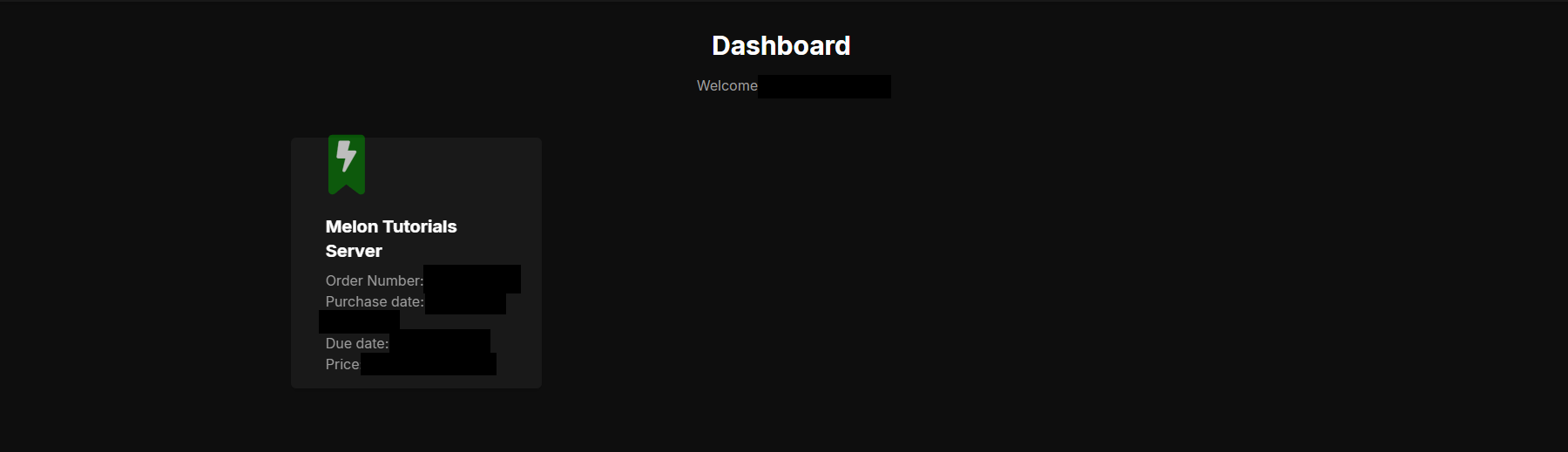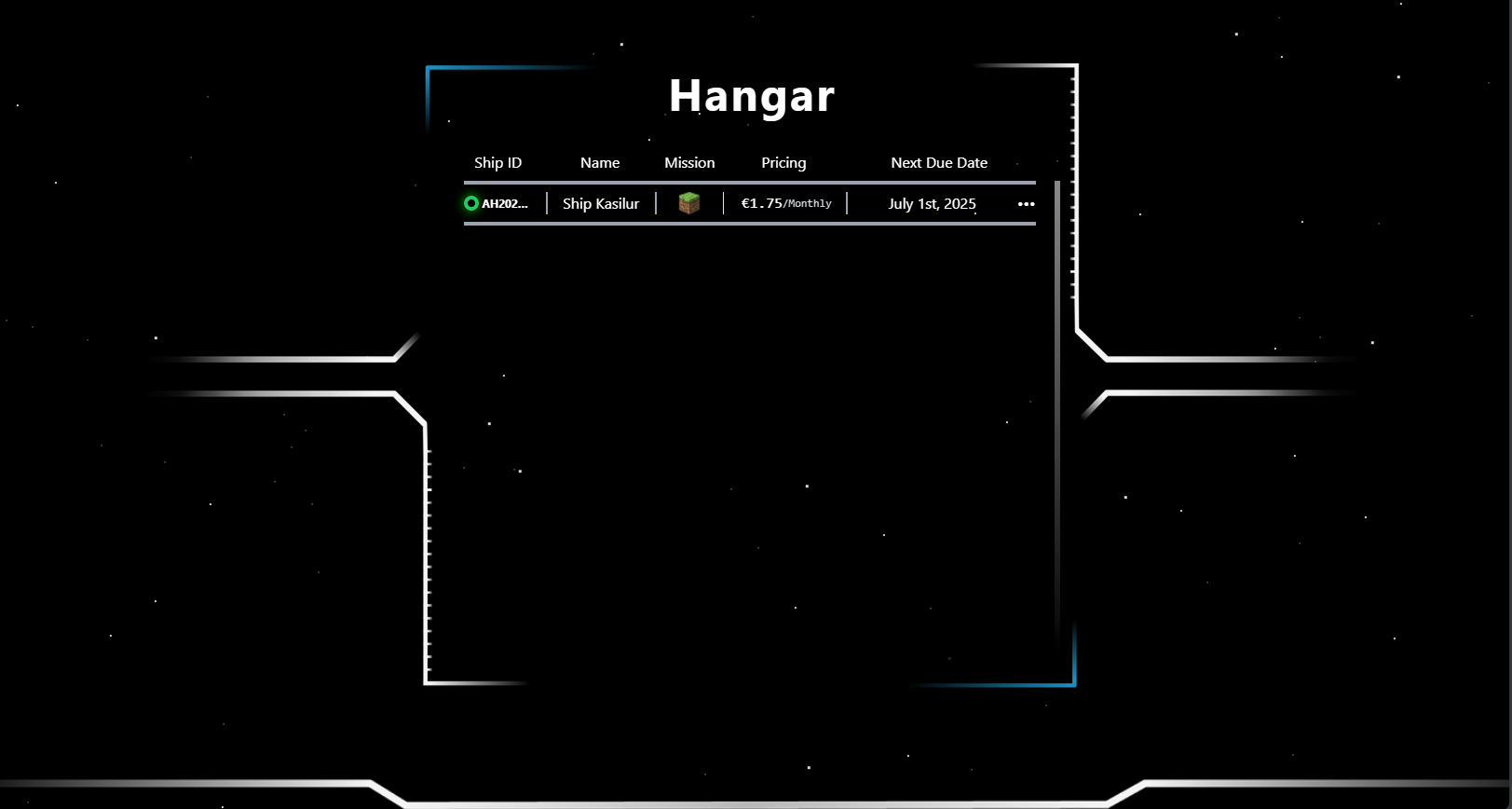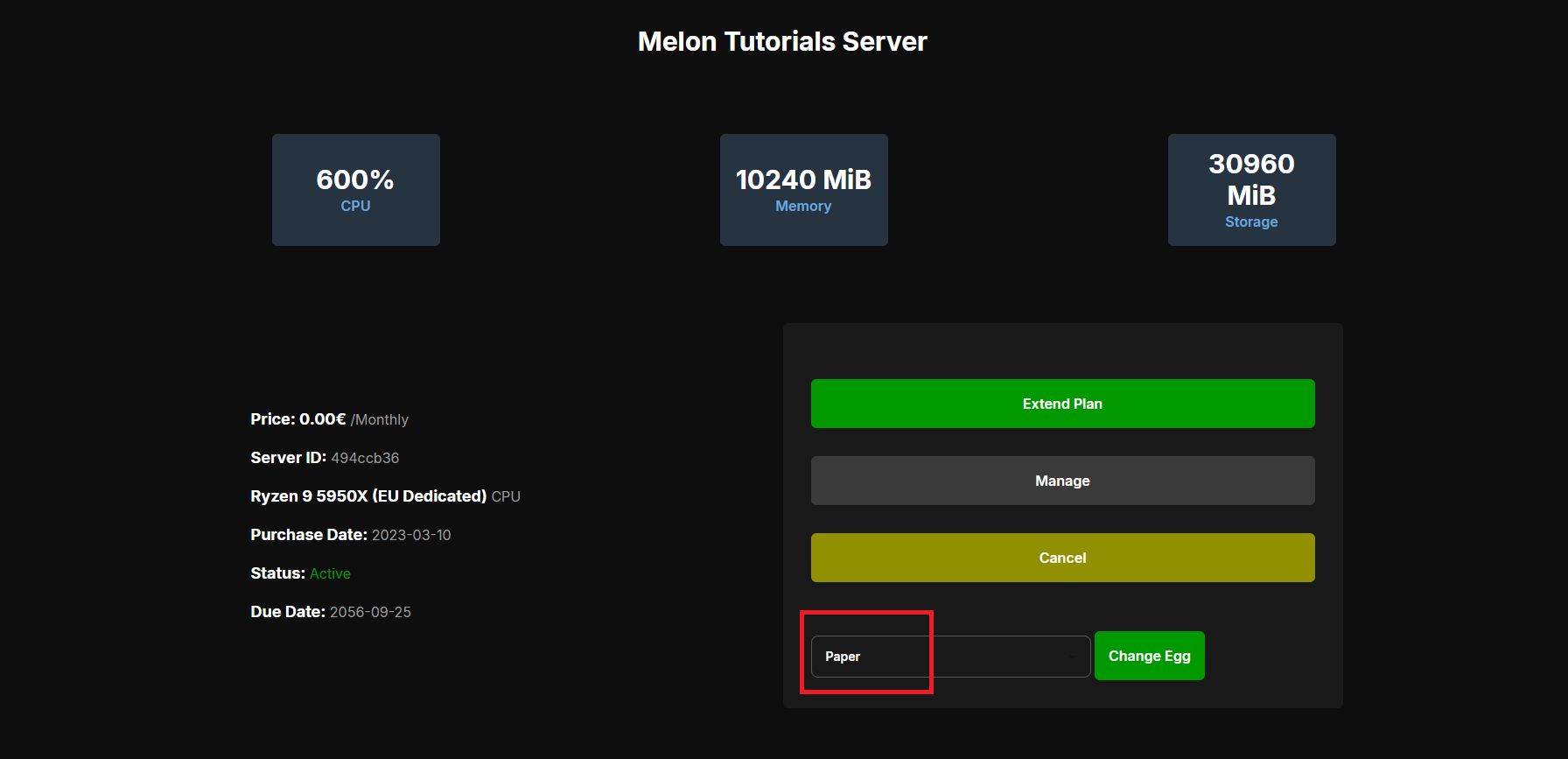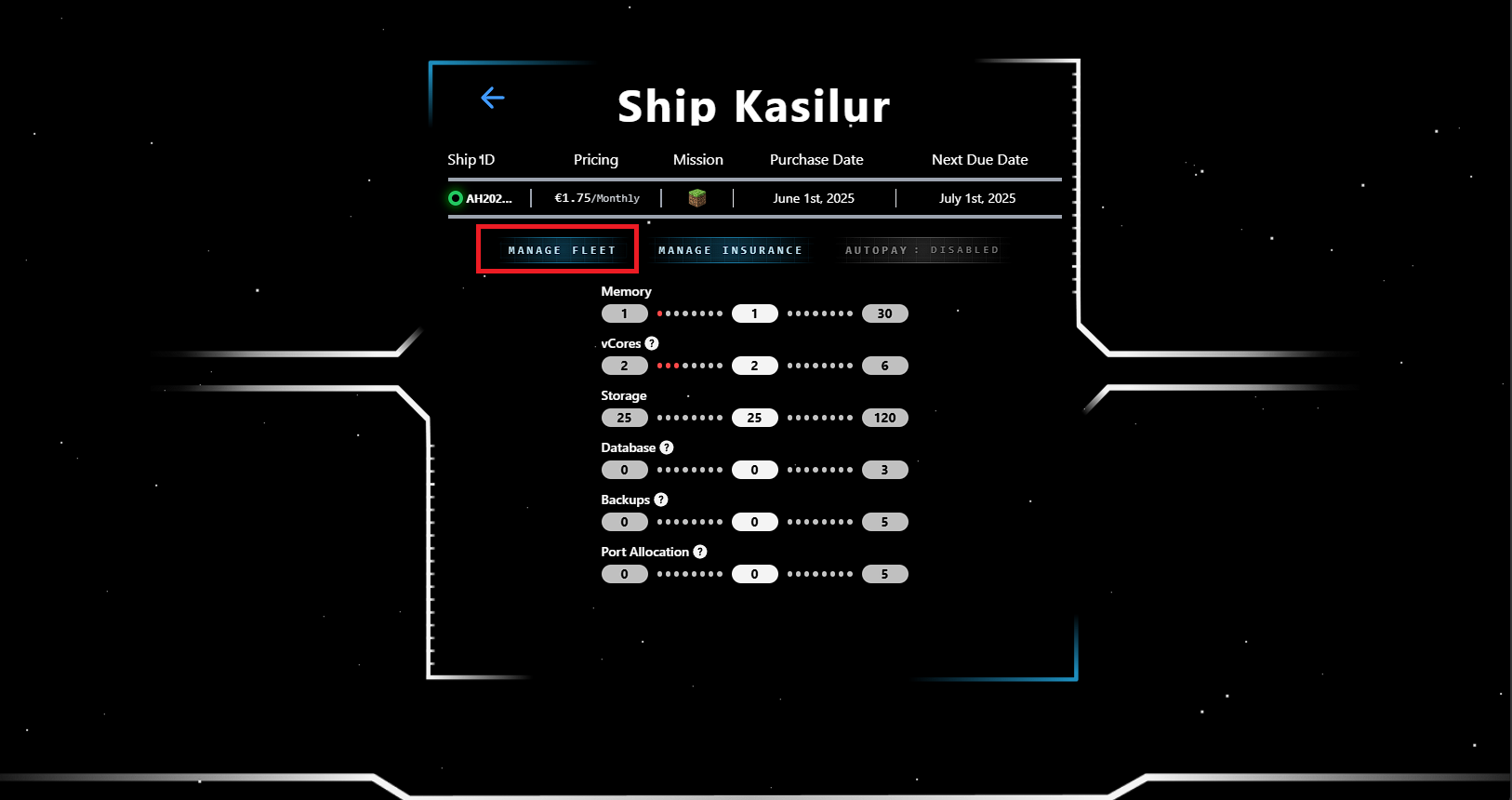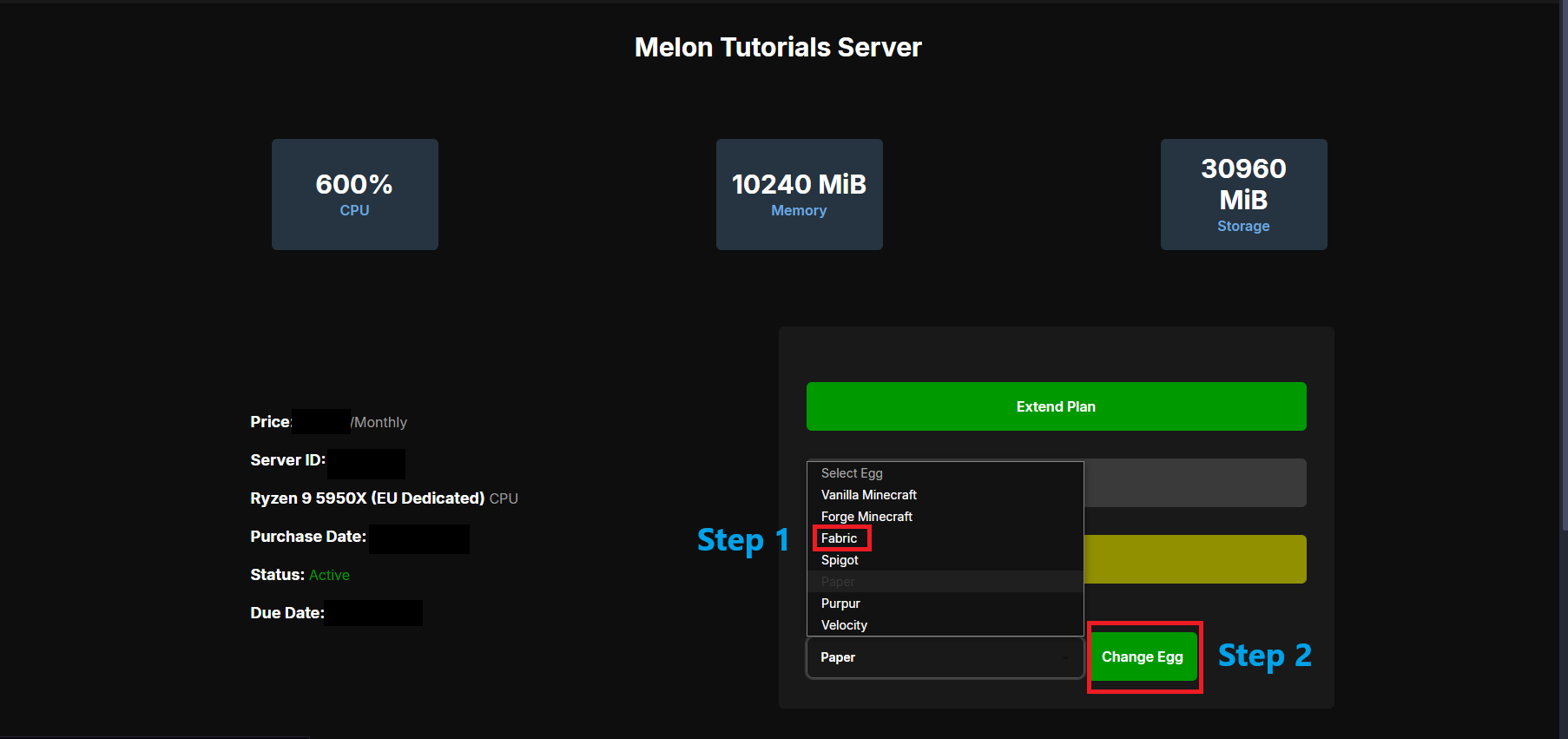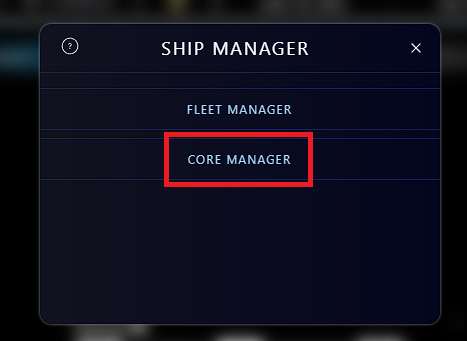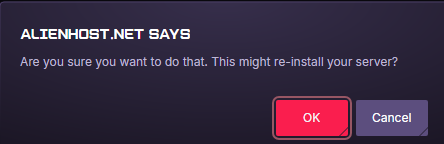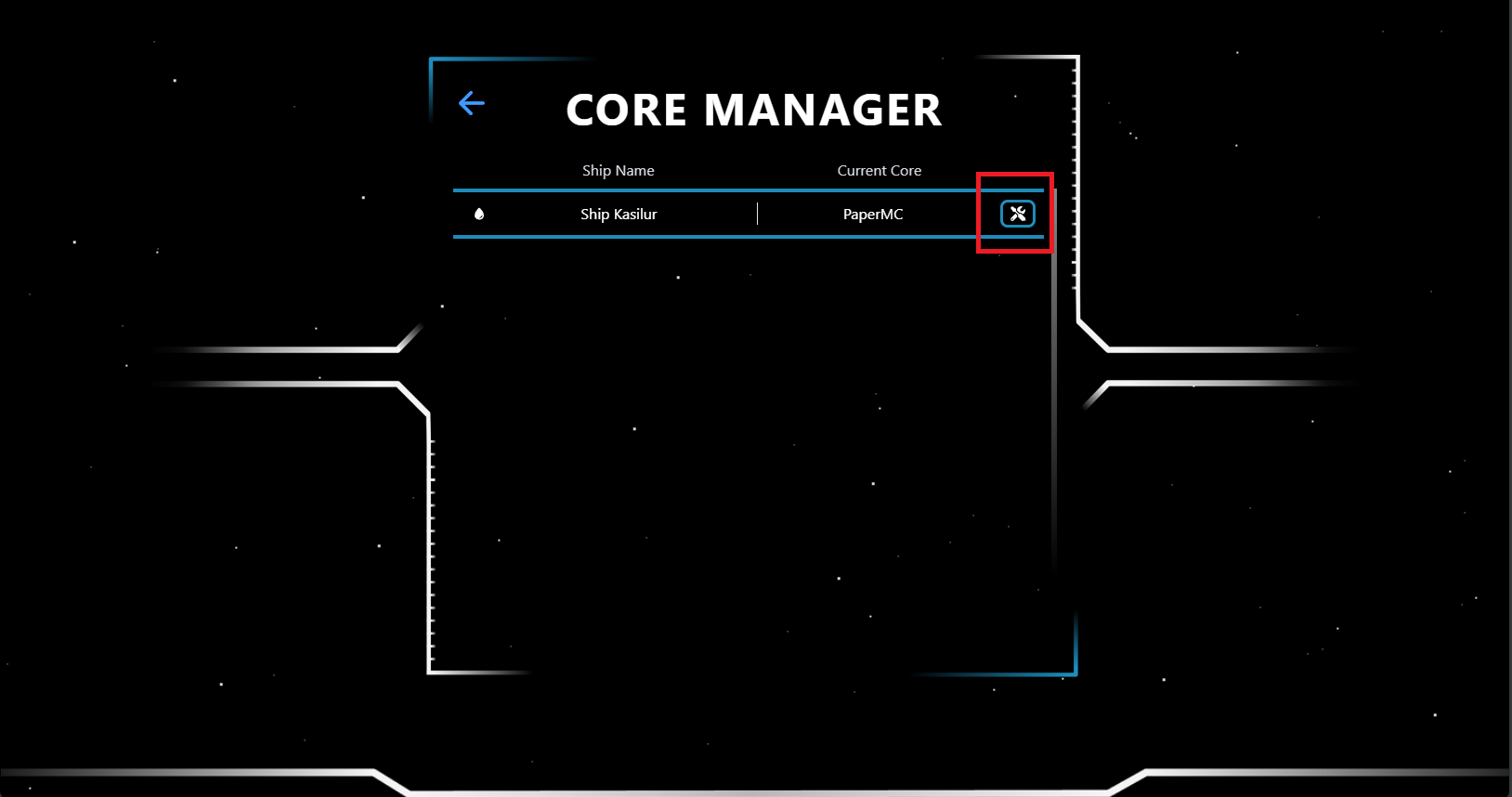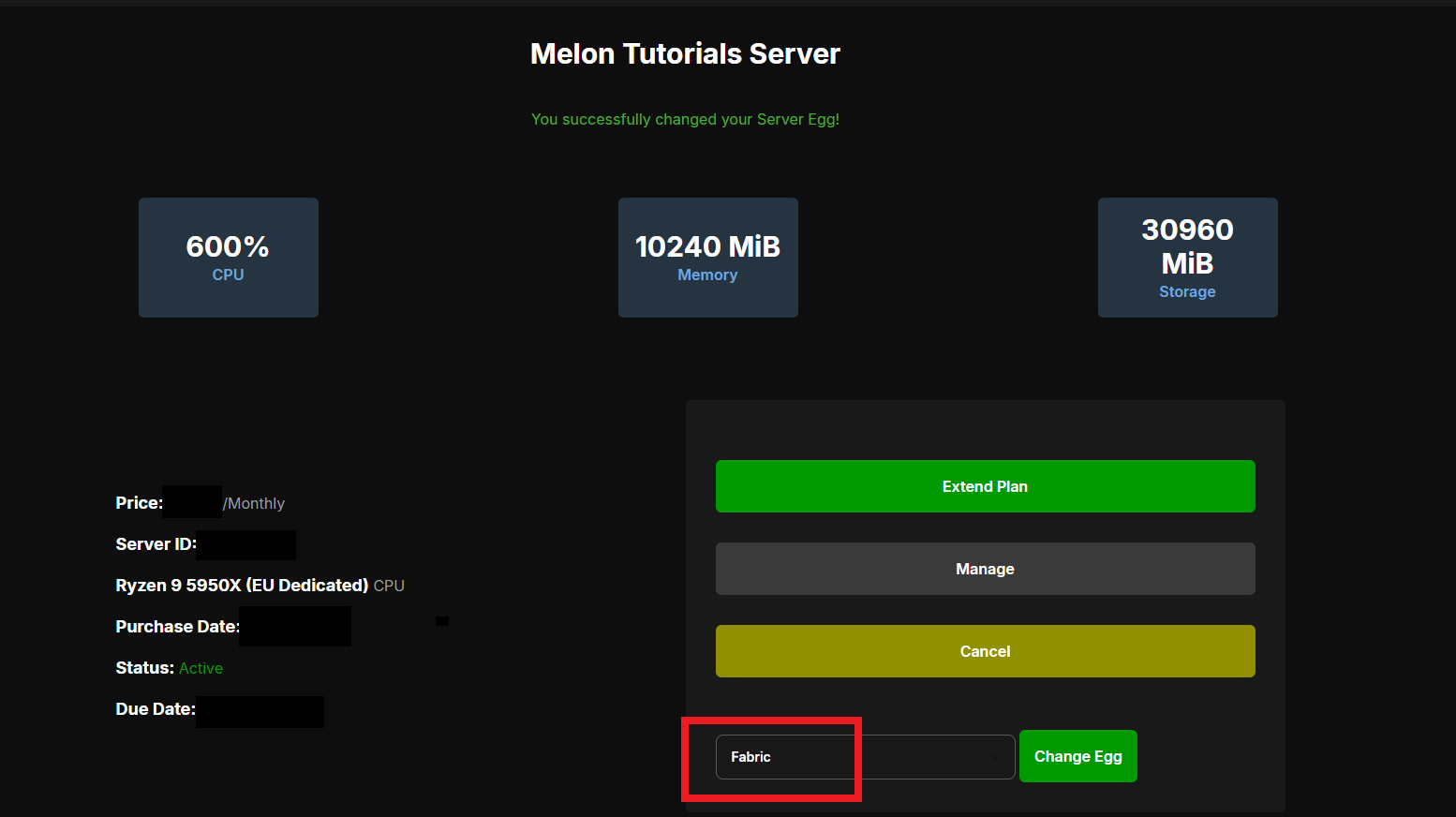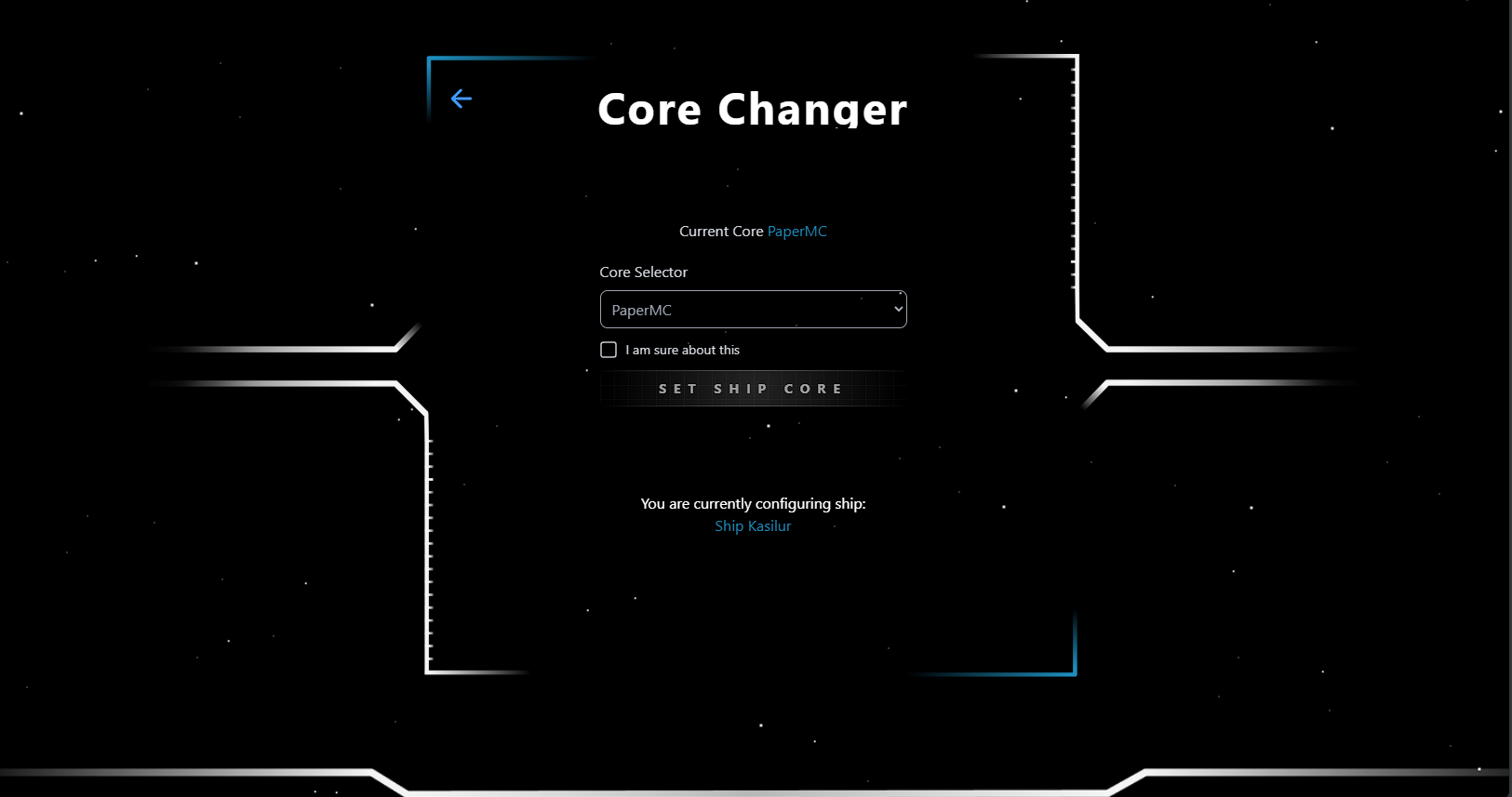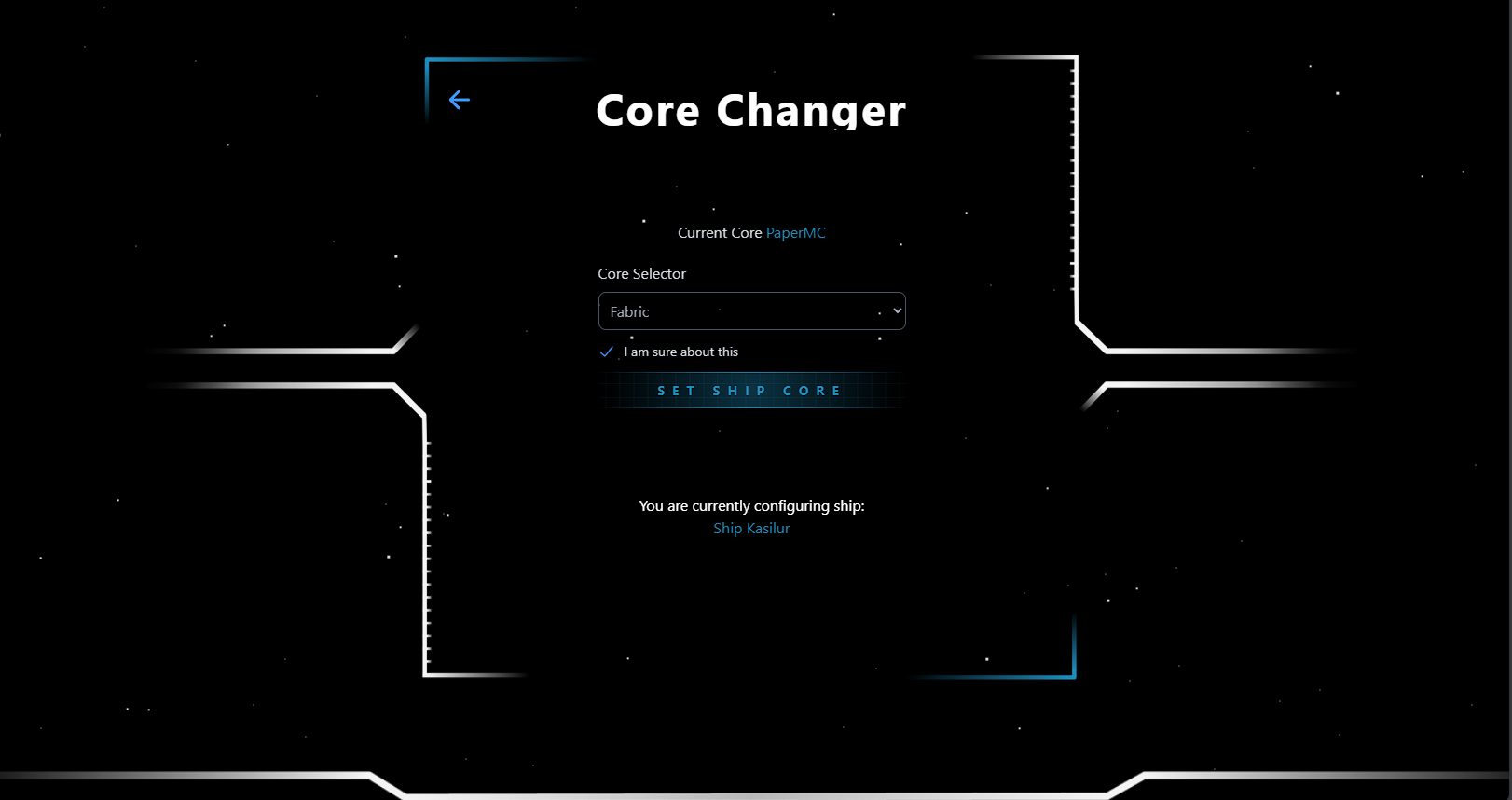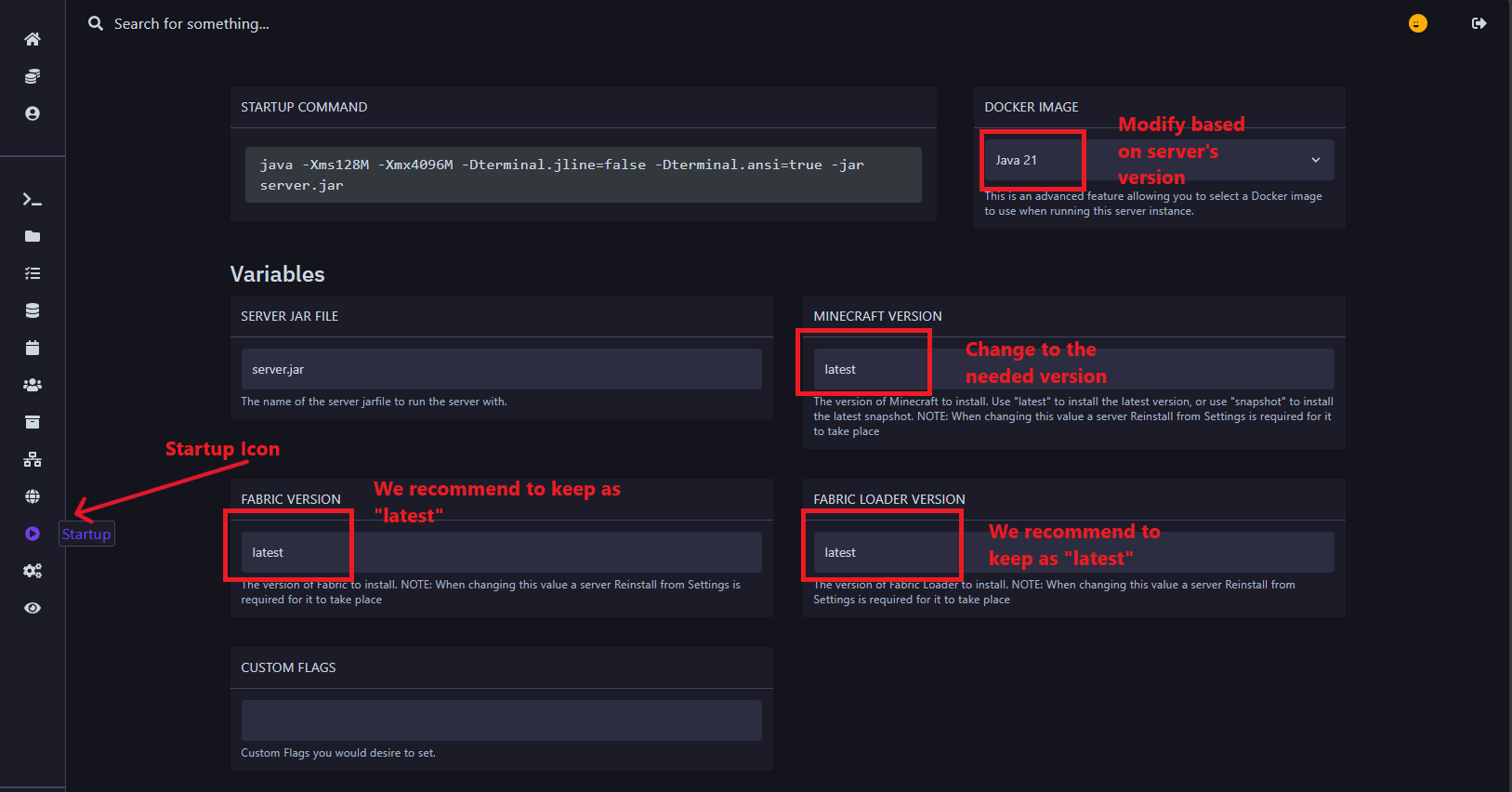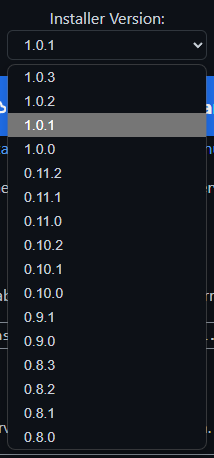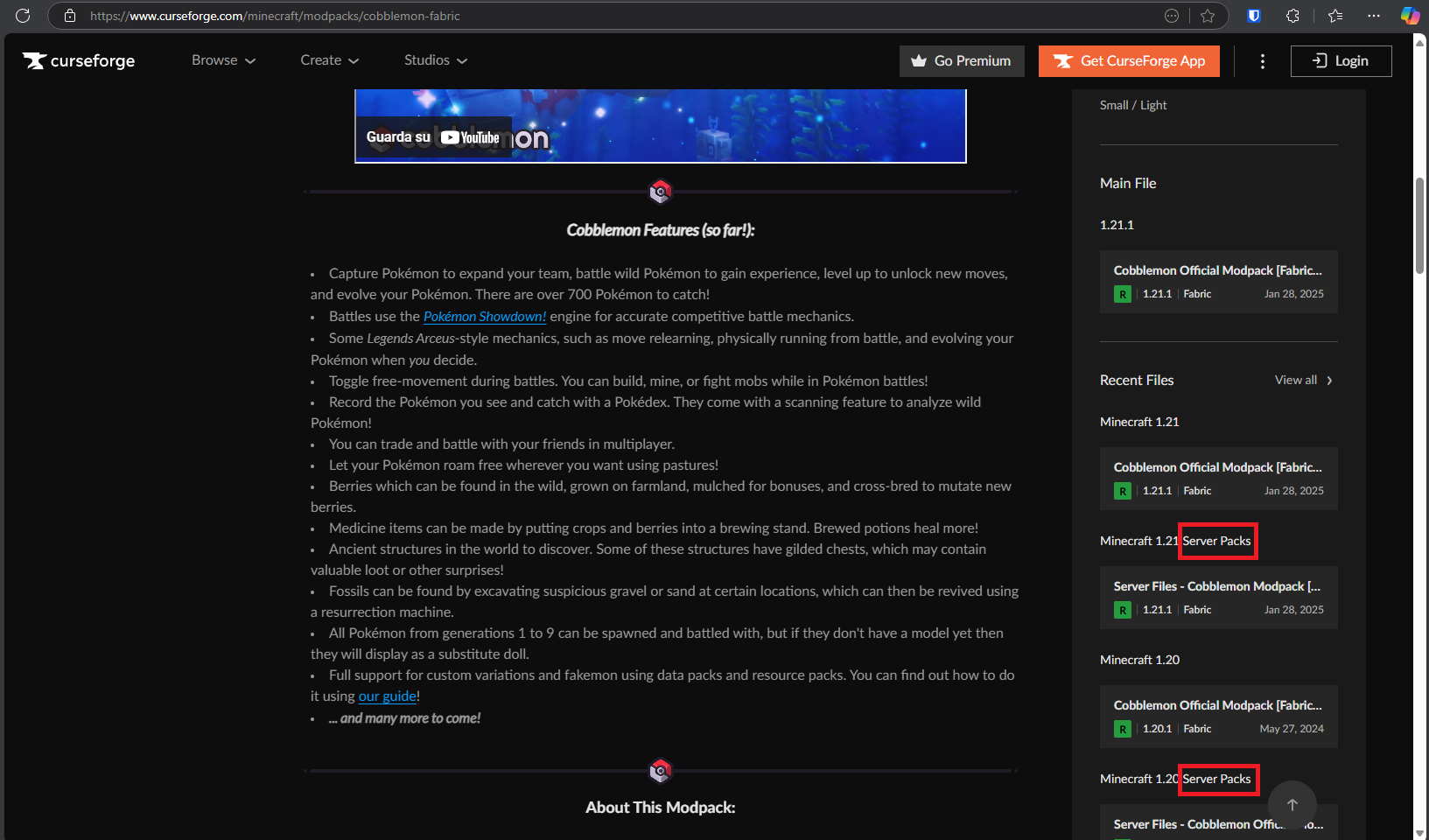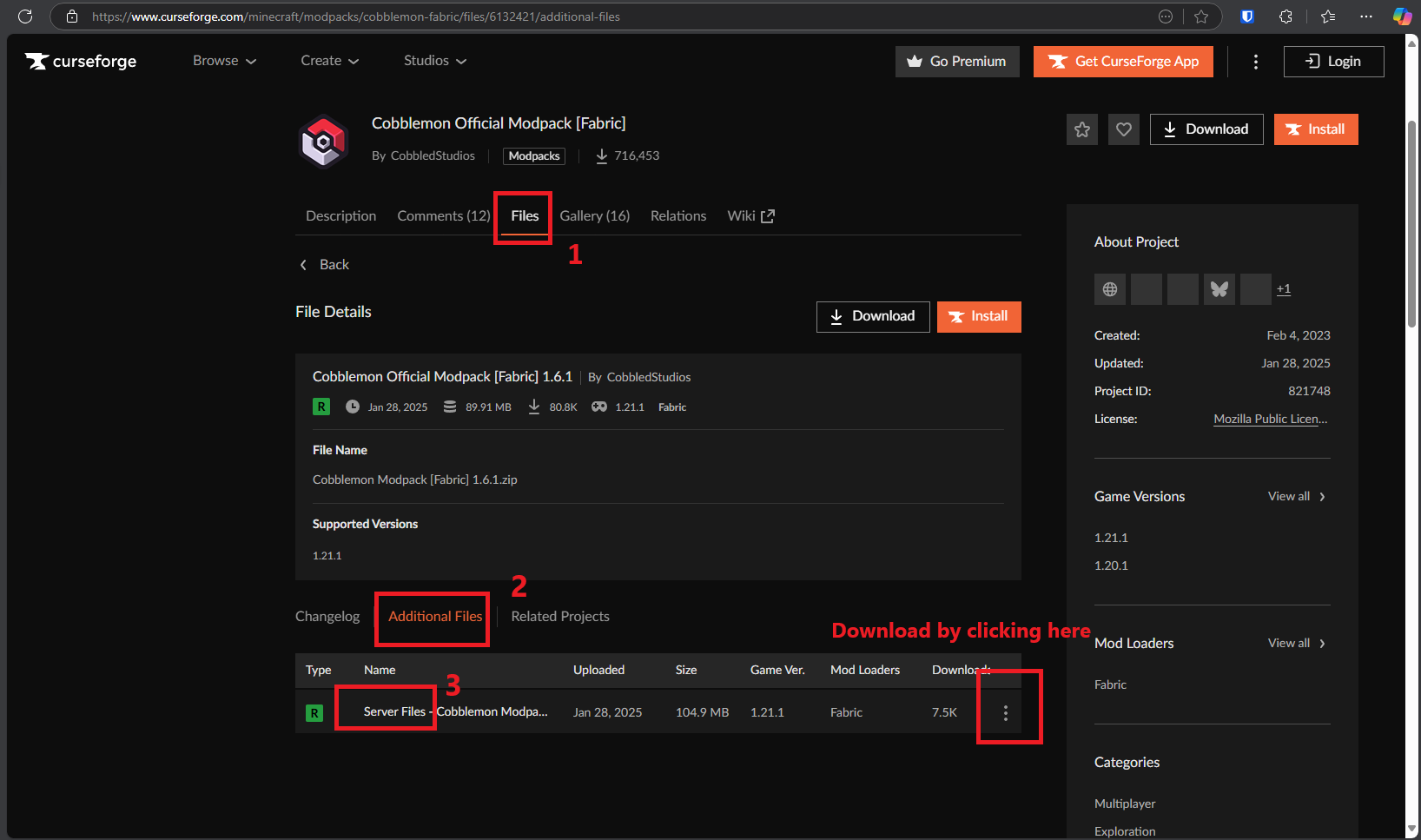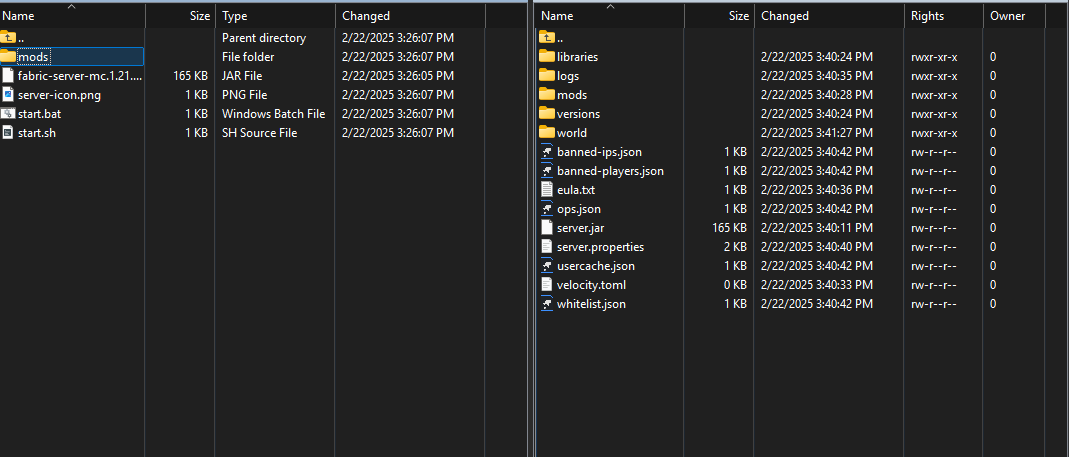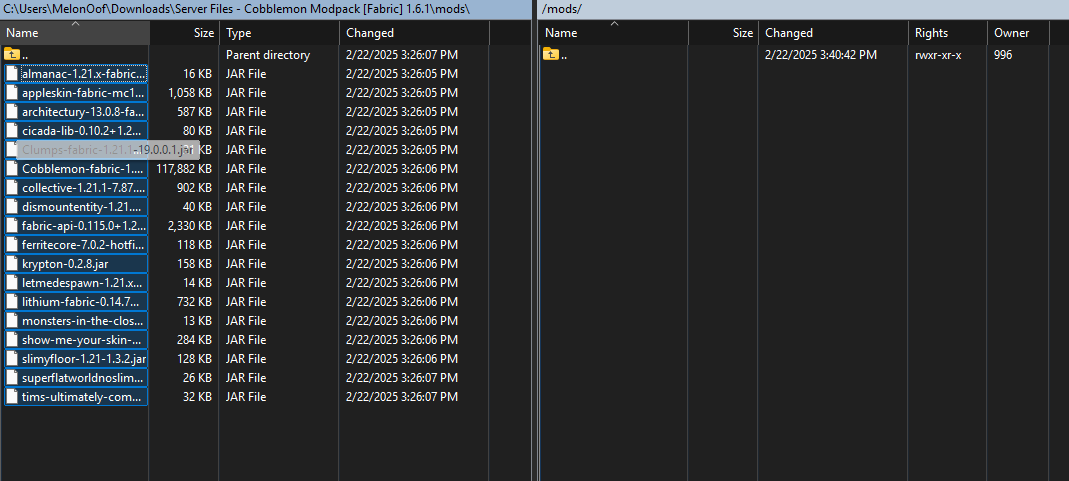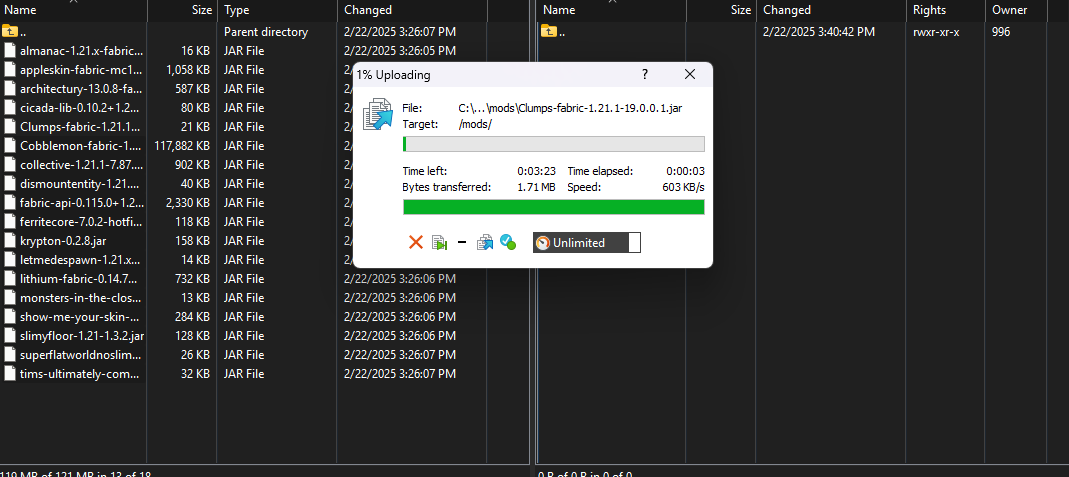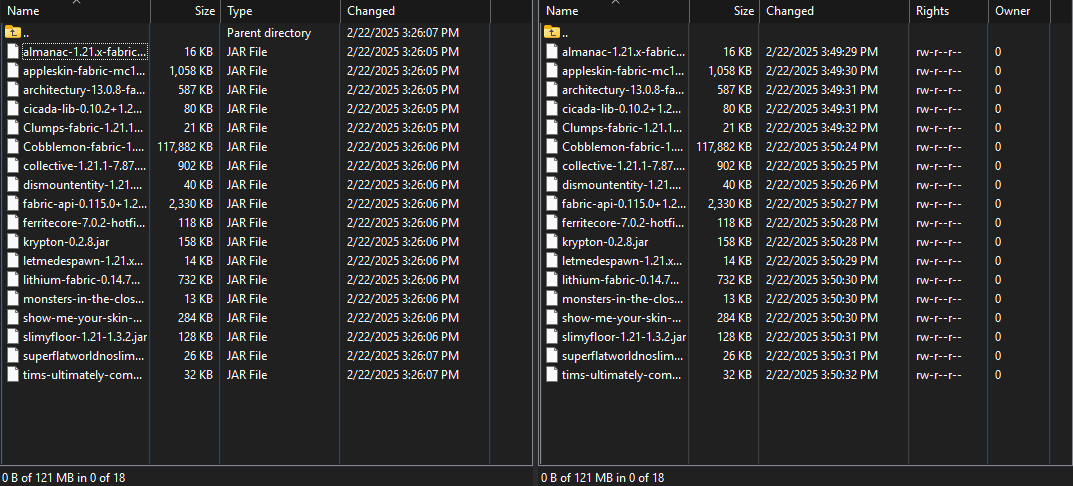How to install Fabric modpack
Make your server Fabric
Before installing your modpack there are a few things we need to do before hand to set it up.
Step 1: Make sure to head over to your https://alienhost.net/dashboard.phpbilling dashboard and head to yourthe server thatwhich you want to change to Fabric.
Click the tab3 section at the bottom right hand side and change your server to Fabric Minecraft.dots. Then click Change Egg.
Click on Manage Fleet.
Here select Core Manager.
On this page, press the tools icon, as shown in the image below.
Click on the dropdown menu, and select Fabric
Now toggle "I am sure about this", and click Set Ship Core, to apply the changes.
And now you have a Fabric compatible server. (May need to reinstall from the "Settings" area.
on the game panel).
Step 2: After Completing Step 1, we now head over to our panel to configconfigurate our server to run forge.server. To check that your server is Fabric, head over to the the Startup IconArea (accessible from the dropdown menu, under the Configuration tab, on the left hand side and see if it looks like this.panel). Check photothe Belowimage below.
Note: The Fabric Loader Version is the installer's version. As shown below
Downloading the Modpack
Step 3: Download the modpack you want, from the CurseForge website. I'll be downloading Cobblemon.
Step 4: Download the the server pack of the modpack. There are 2 ways.
1st method: Scroll down, and on the right you'll find these (check image below)
2nd method: This one one will always work. When you've opened the modpack's webpage, click on "Files", then "Additional files" and to download the modpack, click the 3 dots.
Uploading the files
Follow this guide. Make sure you have WinSCP installed.
Before uploading your files, unarchive/unzip your modpack.
Select all the files on the left of the screen and drag to the right side. (Don't drag on a folder)
With this modpack we can just double click on the mods folder on both sides. And upload the files, as the other ones in the modpack aren't essential.
Now you can close WinSCP
Restart your server
Go back to the panel. Restart the server.
Troubleshooting
Upload doesn't work? Make sure your internet is stable and your server has enough space.
Server crashing? Make sure the modpack's version matches the server version. Also make sure you're using the correct Java version for the server.