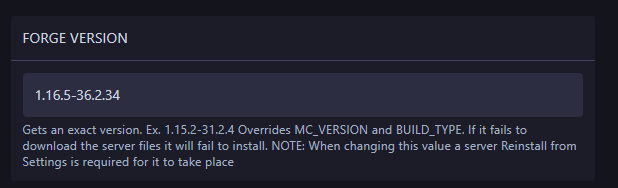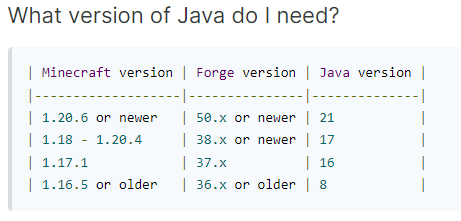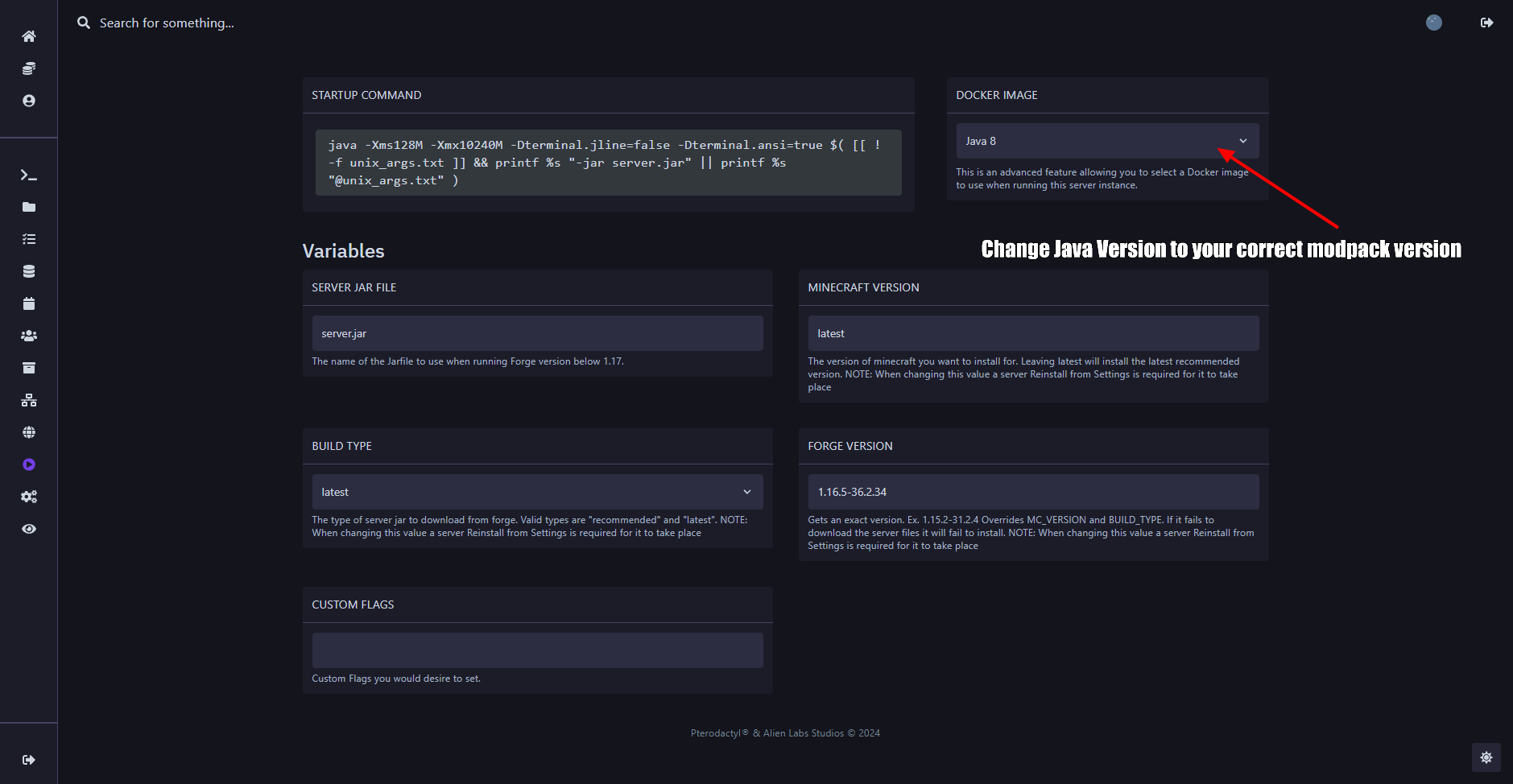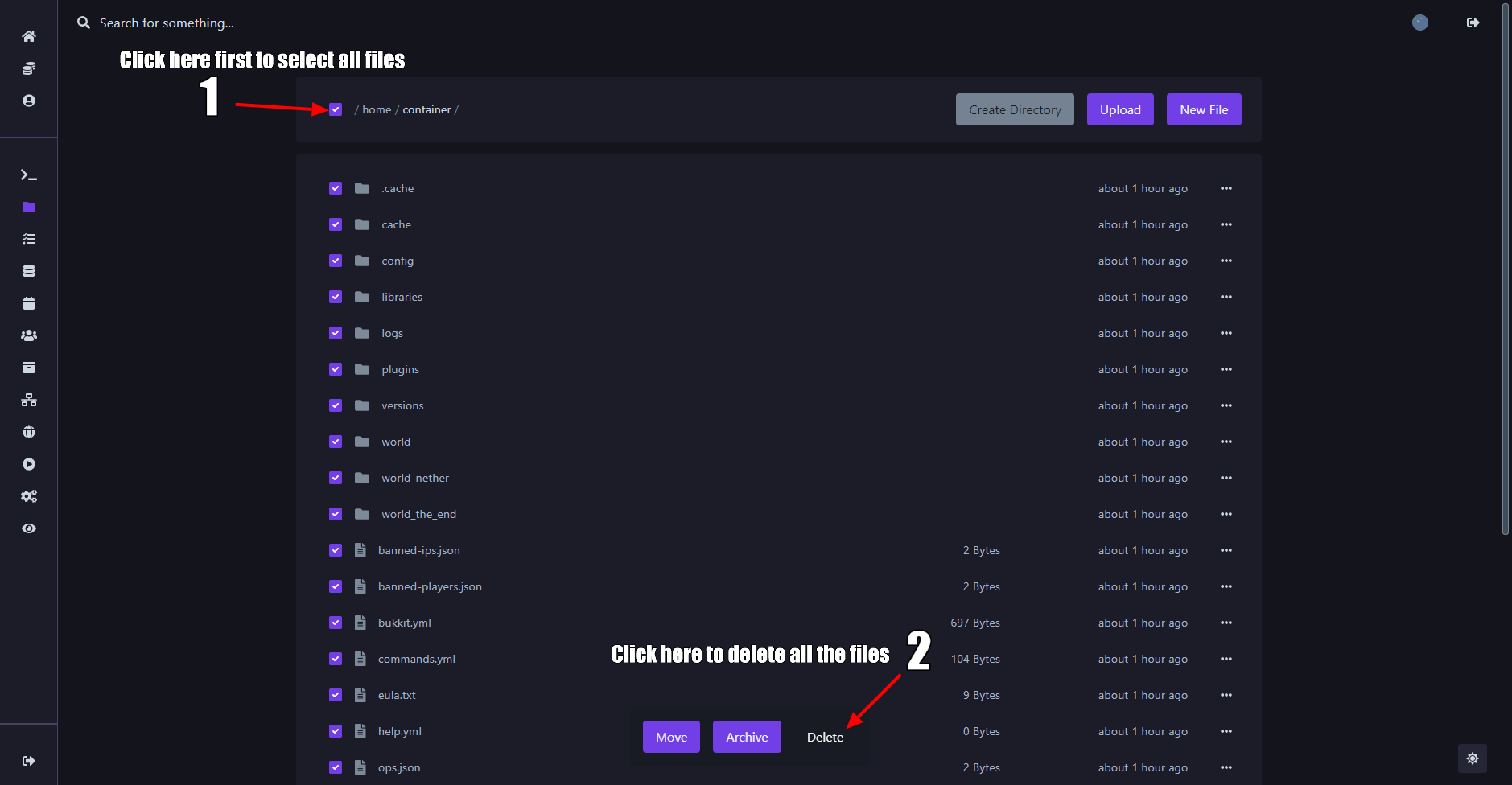How to install Forge modpack
Before installing your mod pack there are a few things we need to do before hand to set it up.
Step 1: Make sure to head over to your https://alienhost.net/dashboard.php and head to your server that you want to change to Forge. After clicking on your server you have selected, procced down to the tab section at the bottom right hand side and change your server to Forge Minecraft. Then click Change Egg. See Photos below to see.
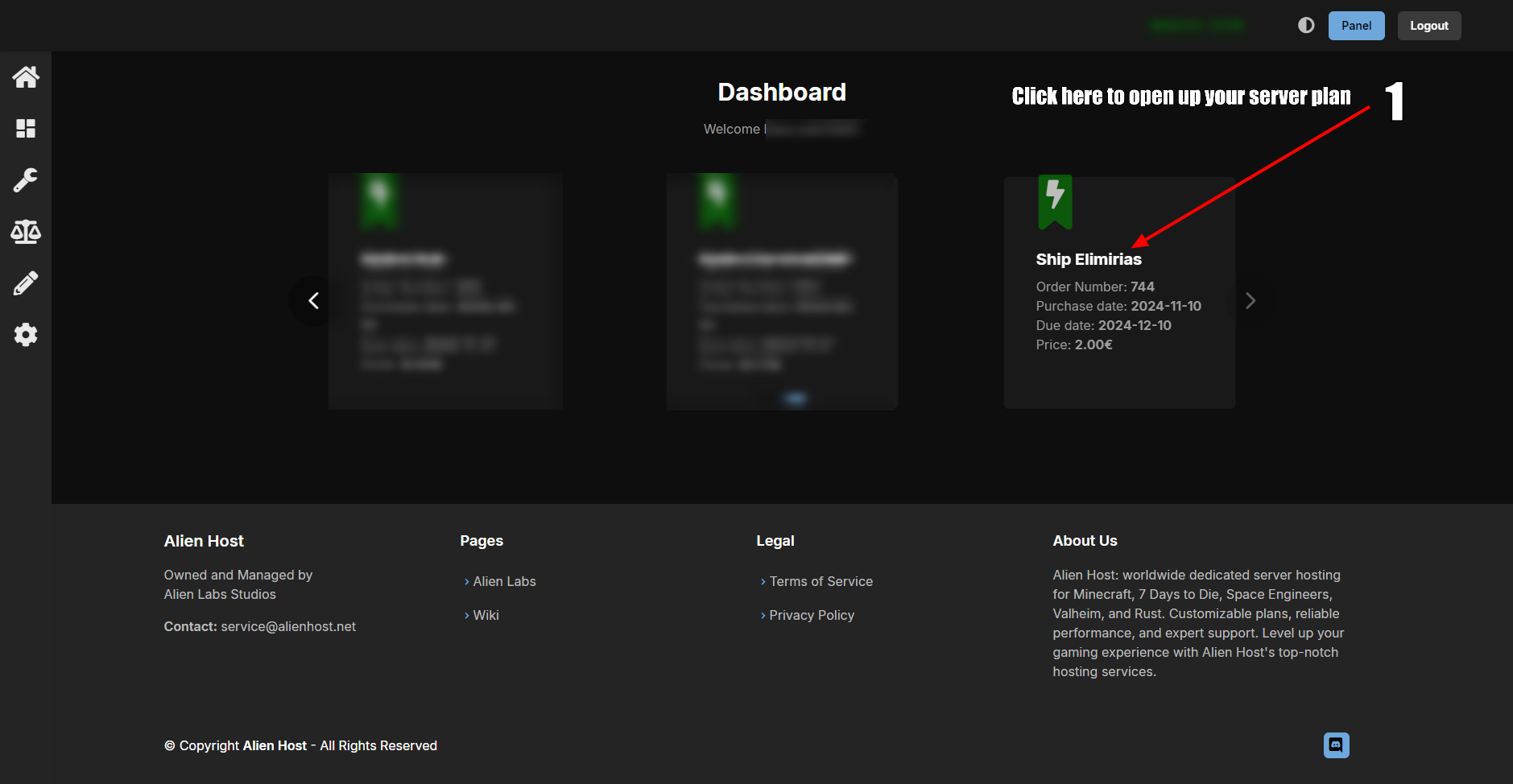
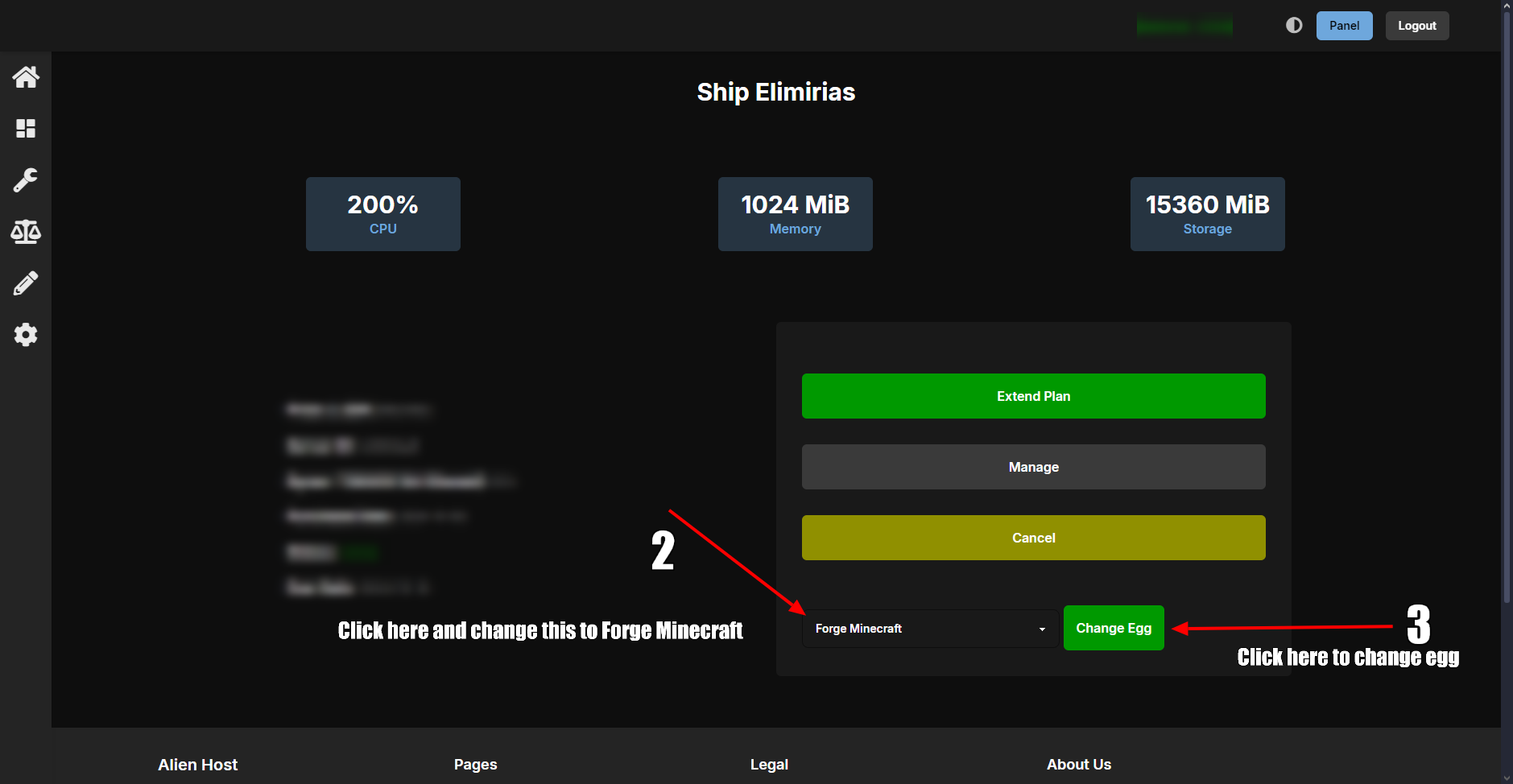
Step 2: After Completing Step 1, we now head over to our panel to config our server to run forge. To check that your server is Forge, head over to the Startup Icon on right hand side and see if it looks like this. Check photo Below
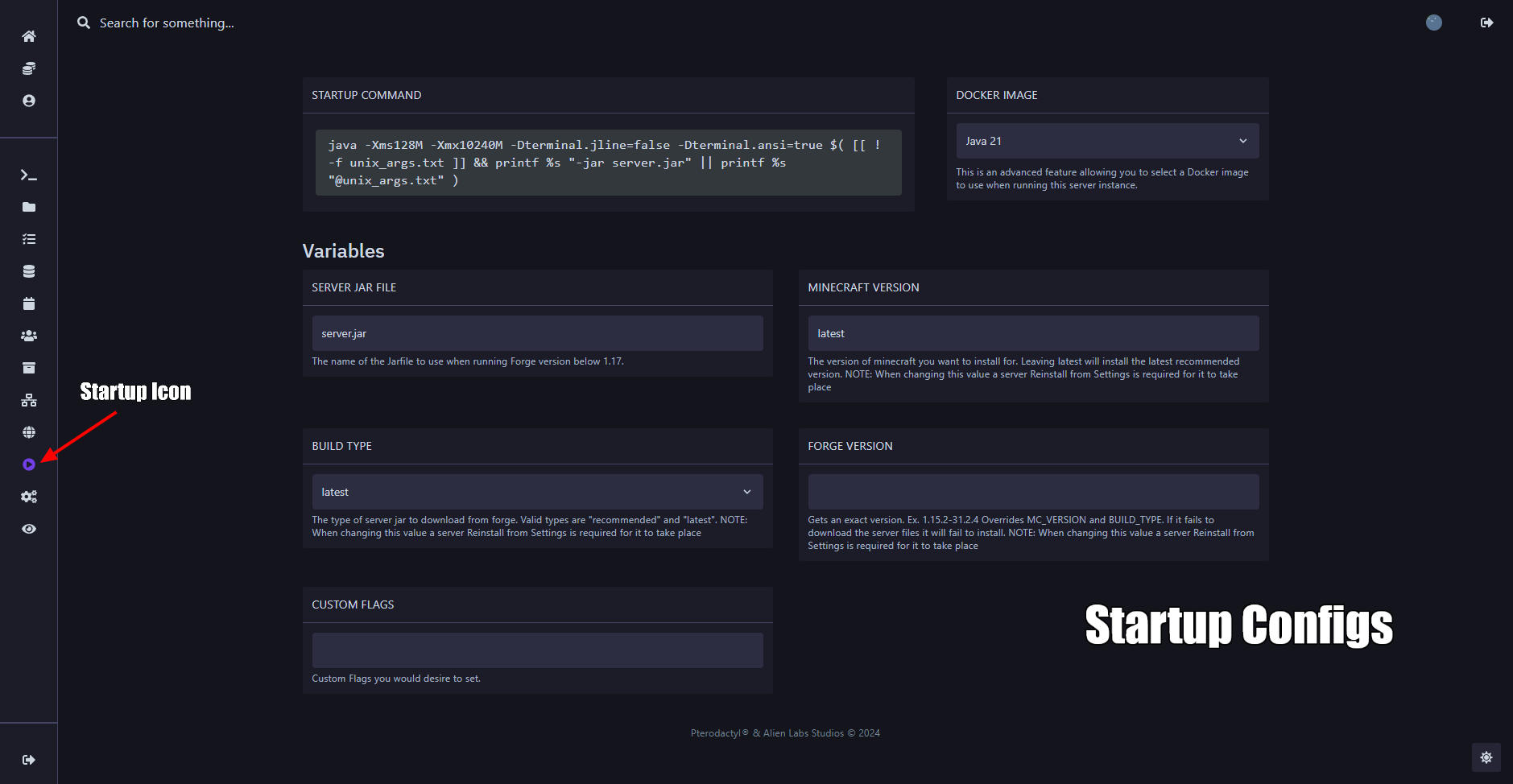
2a. After checking, we now want to add in the correct version of you Modpack. Now head over to your CurseForge Launcher and look for the modpack you want to install on your server. In this example we going to install "The Pixelmon Modpack" as an example.
2b. We want to now find the Forge Version for "The Pixelmon Modpack" but you might notice it says Forge and shows not version like the other forge modpacks. What you have to do is install the modpack first on your pc and after installing it should show you its latest version. Check photos below to see.
Before Install. Only shows Forge.
After Install. It now shows Forge Version.
After Completing this, we can now add in our correct Forge Version we need for our server to run the modpack. To find what version we need, we need to grab 2 different Startup numbers. Server Version and Forge Version to find this look at the photo below.
When you have the numbers we can now add it into the Forge Version section on our startup panel. However, you need to make sure you write it correctly because if you space it or put in the wrong number your forge version will not work.
You need to write it like this:
1.16.5-36.2.34
Not like this:
1.16.5 - 36.2.34
Make sure you have no spaces and double check you have written it correctly.
Here how it should look like in the startup:
Now one more thing before we do our next step. We need to make sure we are running the correct version of Java as each modpack is different. So to run our version which is 1.16.5 we need to change our Java Version to 8. To see what version you need look at the photo below.
Change Java Version here as seen in photo.
Then head over to Setting Icon and reinstall your server add in the new server changes. Check photo below to see.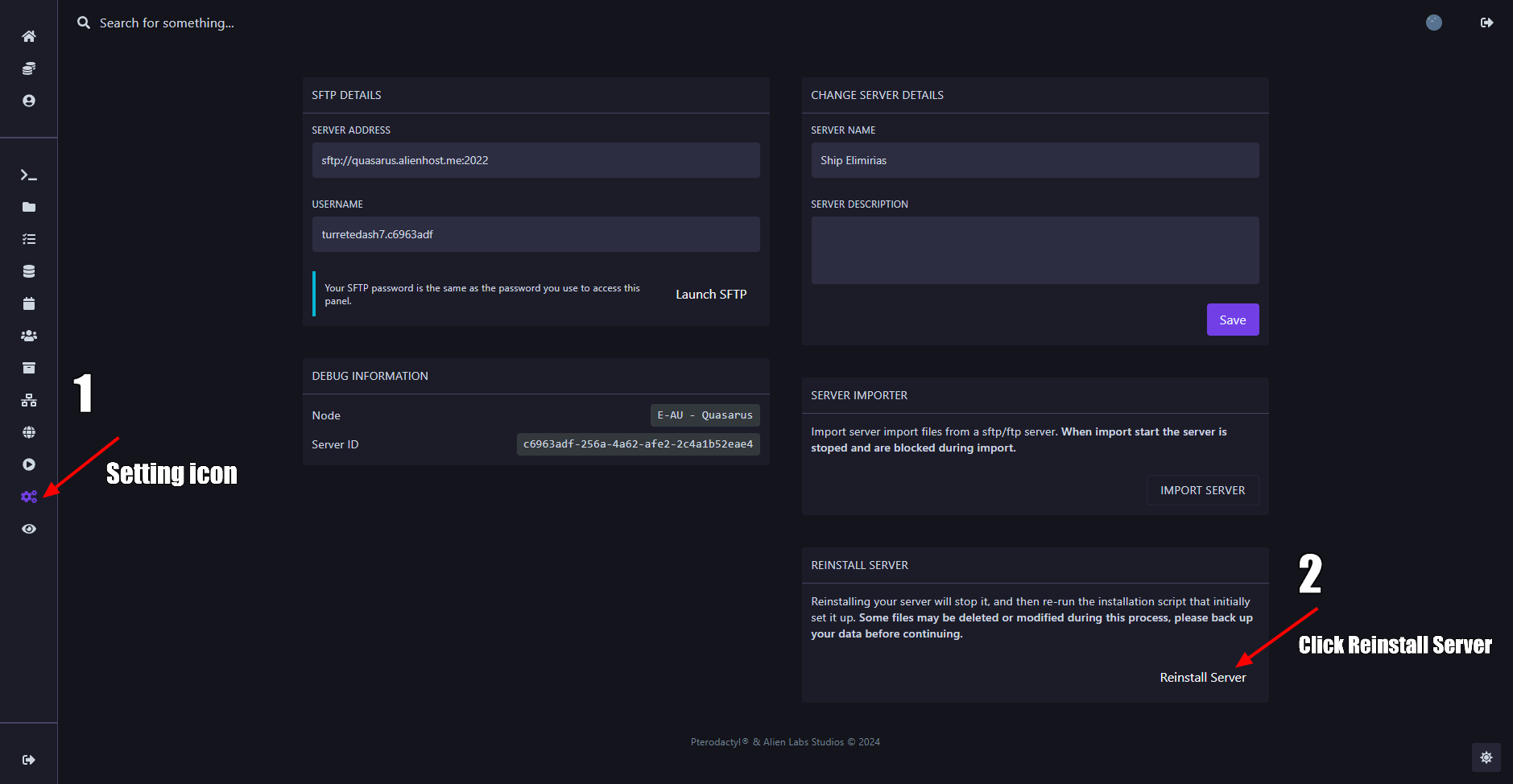
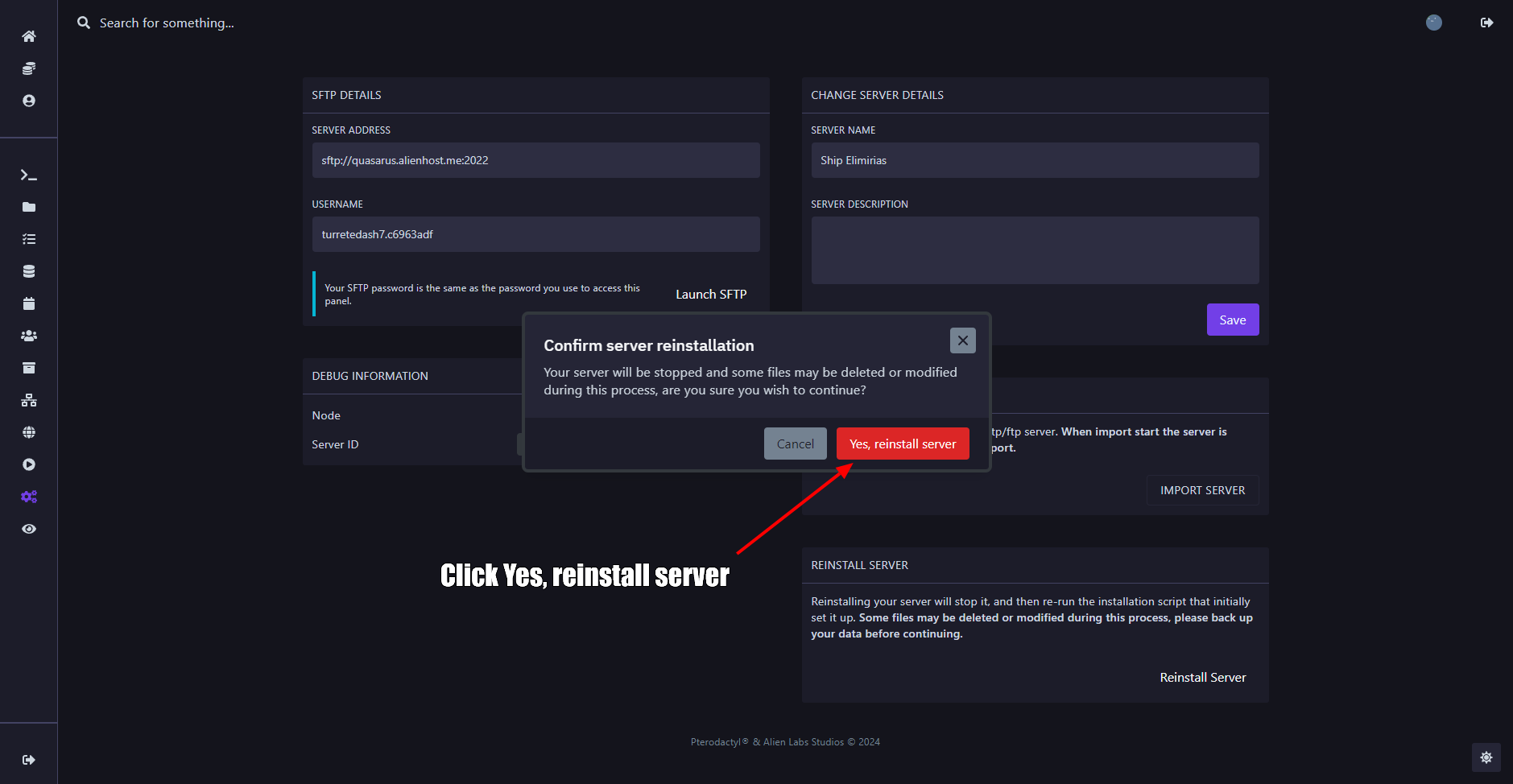
Step 3: After completing those steps, we can now add the modpack to the server. However, we need to go to our files and do some changes here. You might notice that in your files you will likely either have Paper/Spigot/Purpur/Velocity Files. Reason for this, is that when you buy a server it generates those server file depending on what type of server you brought before you change it to Forge Minecraft. We can delete all those files as we don't need it.
We you have done removing your files, head over to the Console and start your server to generate new files to run your forge version.