Change Server Description
Before following these steps, make sure to stop your server first. This is to avoiding breaking anything on your server while you edit.
Step 1: Head to your game panel and look for your File icon on the left hand side.
// Photos to be added on AH 2.0
Step 2: When you are in you files, scroll down until you see a file named: serverconfig.xml
// Photos to be added on AH 2.0
Step 3: Open the file and look for the line that says: <property name="ServerDescription" value="A 7 Days to Die server"/> . When you have found this line, you can add your own custom Server Description in the Value area.
If you want to add colour to your text, go to Step3a:
Before:
<property name="ServerDescription" value="A 7 Days to Die server"/>
After:
<property name="ServerDescription" value="Alien Host New PVP Server!"/>
Step3a: To add a colour to your text, head to this website and pick a HEX Colour. Google Colour Picker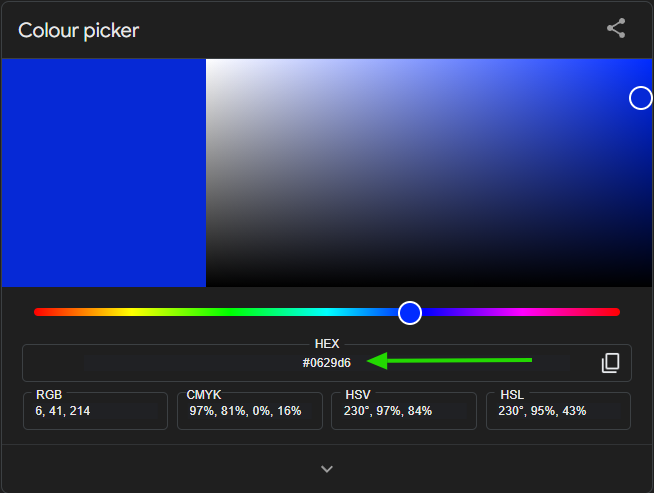
After you pick your colour go to the box and paste it where you want the colour to show. However, make sure you do [] for the colour to work.
Before:
<property name="ServerDescription" value="Alien Host New PVP Server!"/>
After:
<property name="ServerDescription" value="[0629d6]Alien Host New PVP Server!"/>
When you add you colour just make sure to remove the #
Dont do this: [#0629d6]
Do this: [0629d6]
In the photo below u can see the Server Description has changed to blue.

//Photos to be added on AH 2.0
Make sure to save before exiting the file.
After Completing these steps, you can now go and start you server.
//Photos to be added on AH 2.0

No Comments